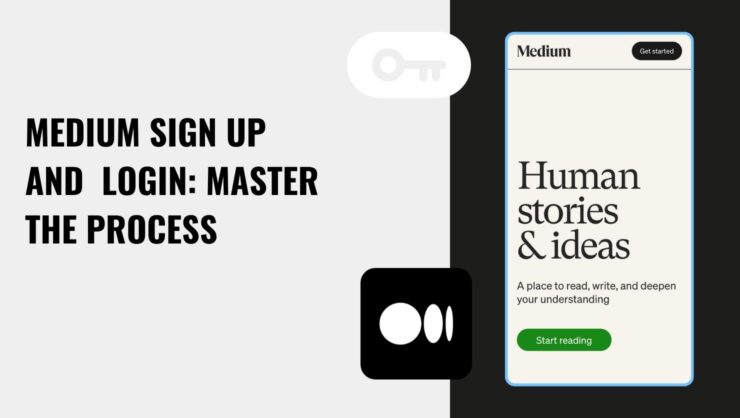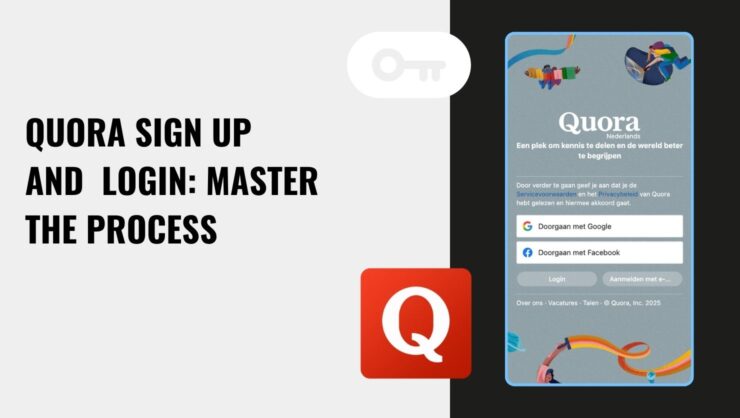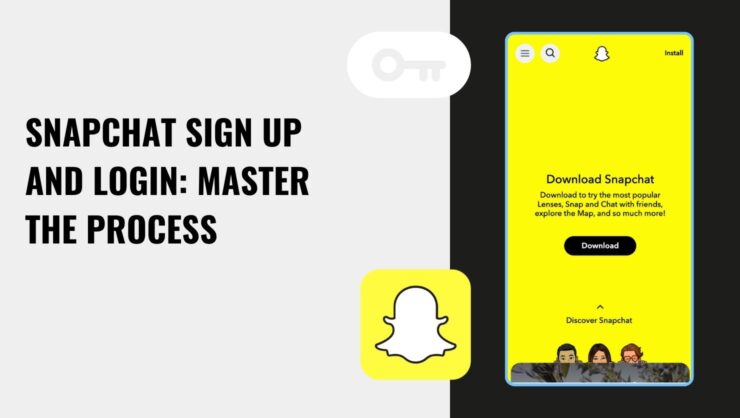
Pinterest Sign Up, Login, and Everything In-Between: Your Complete Guide
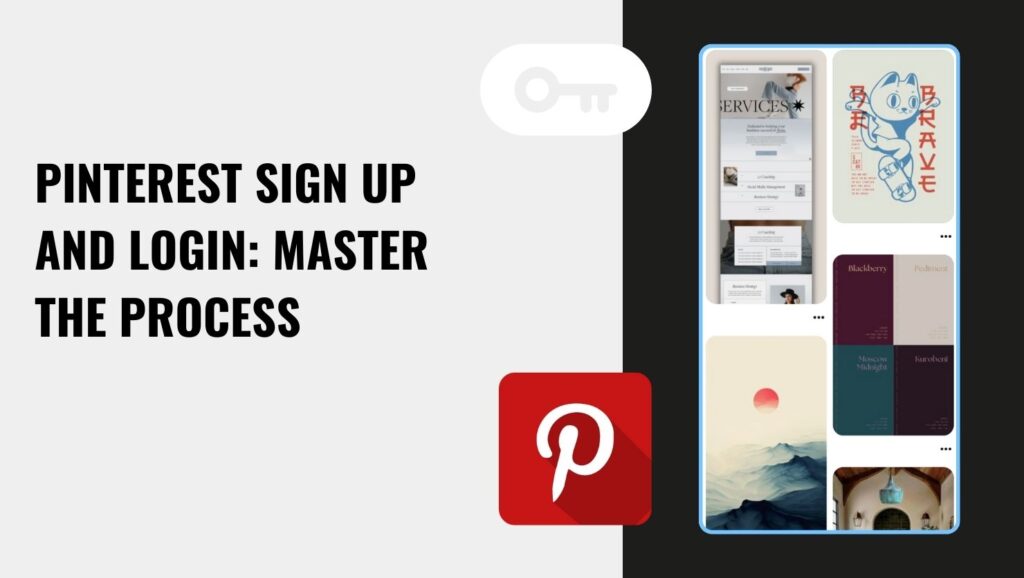
If you're ready to dive into the world of creativity, from DIY crafts to dream travel plans, then it's time for a Pinterest sign up. We're here to make the Pinterest login and overall process as easy as possible. Let's get started-you'll be pinning your favorites in no time!
How to Sign Up for Pinterest
First up, head to Pinterest's homepage. In the top-right corner, you'll see a big Sign Up button. Click that, and let's get you started with creating boards and saving all the inspiration you find.
Here's how to sign up:
- Click Sign Up: Start by hitting the button in the top-right corner.
- Enter Your Details: You'll need to provide some basic information like your email address and a password. Make sure your password is secure and memorable.
- Social Sign Up: Alternatively, save time by using your Google or Facebook account.
- Select Interests: Pinterest will ask you to pick a few topics-like home décor, food, or travel-so they can tailor your feed to your taste.
Once you're in, Pinterest will begin curating your feed, and before you know it, you'll have boards filled with creative ideas to explore!
Pinterest Sign Up with Google
If you're looking for an even easier way to get started, you can sign up for Pinterest using your Google account. This way, you can skip some of the setup steps and jump right into pinning what inspires you most.
Here's what you need to do:
- Click Sign Up: Start by clicking the Sign Up button.
- Select Google: Choose Continue with Google to proceed.
- Pick Your Account: You'll be prompted to select your Google account-this pulls in your details automatically.
- Confirm and Start: After confirming, you'll be ready to dive in.
Using your Google account means fewer passwords to remember, and it makes logging in later super easy. It's a smooth, hassle-free way to get started, and you'll be exploring new ideas and filling up your boards in no time!
How to Log In to Pinterest
Once you're all signed up, it's time to get back in and continue building your inspiration boards. Let's run through the Pinterest login process to make sure you're all set. Logging in is easy, whether you're using your email, Google, or Facebook account.
- Head over to Pinterest's login page.
- You'll see a few options: enter your email or username and password, or choose to continue with Google or Facebook if you used those to sign up. If you're logging in with email, make sure you've got the right one-you'll need to use the same email you signed up with.
- Click Log In and you're back in action. Pinterest will load your saved boards and pins, so you can jump right back to planning that dream home, next vacation, or whatever else inspires you.
No matter which method you choose, the login process is smooth and quick, so you can get right to the good stuff-finding and saving all those amazing ideas. And if you're on a mobile device, the Pinterest app makes it even easier to access your boards while you're on the go.
Pinterest Website Login
To log in via the Pinterest website, just head over to the homepage and hit that Log In button in the top-right corner. You'll need to enter your email or username along with your password-or, if you signed up using Google or Facebook, simply click on the respective button. This method is ideal if you're on a desktop or laptop and want to take your time exploring content on a bigger screen. Once you're logged in, Pinterest will open up your personalized feed, full of all the pins and boards that match your interests. It's a fast way to dive right back into your saved inspiration, whether you're planning a new project or just looking for something new to spark your creativity.
Pinterest App Login
If you're on your phone, you'll want to use the Pinterest app. Open the app, tap Log In, and use either your email or social account to get back in. It's easy, and it makes pinning on-the-go a breeze.
Pinterest Login with Username
Prefer the classic way? You can log in using your username. Just enter your username and password on the login page, and you're in. No fuss, just straight to your boards and inspiration.
Pinterest Login with Facebook
For those who signed up with Facebook, logging in is a cinch. Just hit Continue with Facebook on the login page, and Pinterest will link your account automatically. It's convenient, especially if you like keeping all your logins in one place.
Pinterest Login with Google
If you used your Google account to sign up, log in the same way. Click Continue with Google, pick the right account, and you're back in without any hassle. Perfect for keeping things simple!
FAQ
To create a Pinterest account, you need to be at least 13 years old. This is to make sure that users are mature enough to understand and engage with the content safely. If you're under 13, it's best to wait a bit before diving into the world of pins and boards.
Pinterest requires a login to give you the best experience possible. Logging in allows you to save pins, create boards, and follow your favorite creators. Plus, it personalizes your feed, so you see the content you're most interested in. Without logging in, you'd miss out on all the personalization and community features that make Pinterest great.
If you're tired of Pinterest asking you to log in, you can browse in "incognito mode" on your browser, which can sometimes let you see content without interruptions. However, Pinterest really wants users to create accounts to enjoy all the features, so eventually, you'll be prompted to sign up if you keep coming back. The Pinterest sign up is simple though, and it lets you save all those cool ideas you find.
And there you have it! Now you're all set to explore Pinterest like a pro. Whether you're signing up, logging in, or browsing for new ideas, we hope this guide helps make everything easy. Dive in, start pinning, and let your creativity flow!