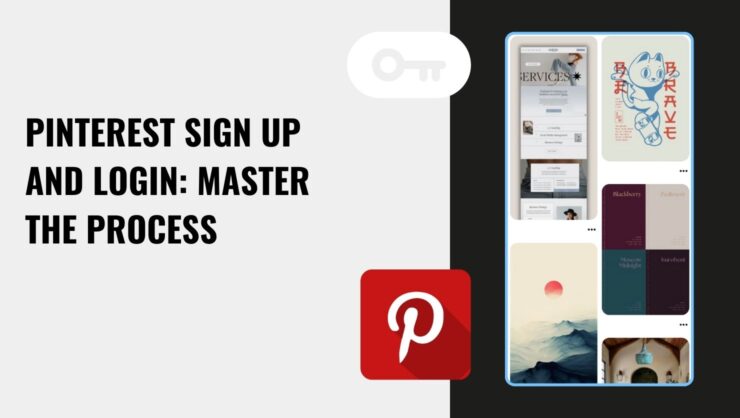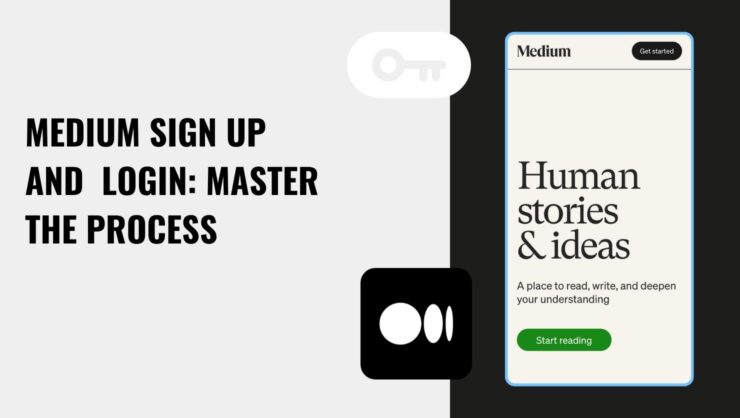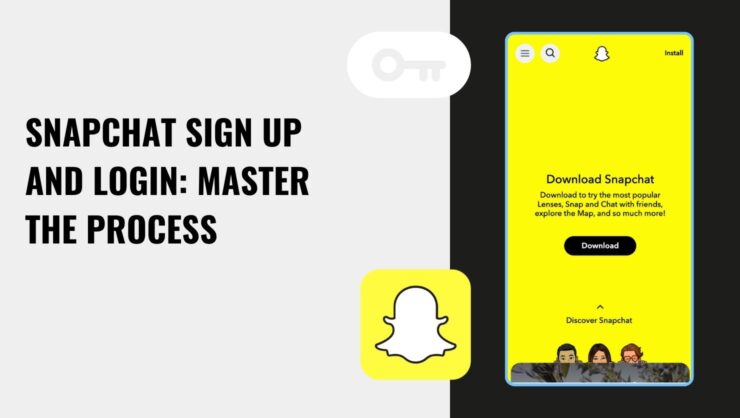
The Complete Guide to the X (Twitter) Sign Up, Login, and Everything You Need to Know About the Process
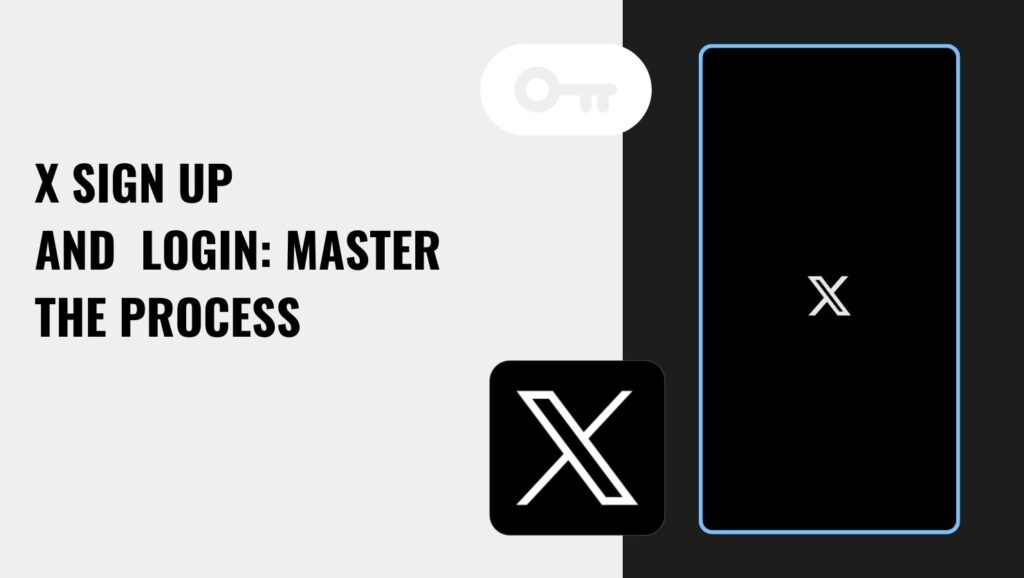
So you're ready to dive into the wild world of Twitter aka X social media? Let us call it Twitter, as we, old boys and girls, prefer this a little bit more.
Whether you're here to tweet, retweet, or just scroll through the latest memes, first things first: you gotta make an account. Don't stress-this guide has you covered on how to sign up and log in like a pro in no time. Let's do this!
How To Sign Up For Twitter
Whether you're sitting at your desk or chilling with your phone, we'll guide you through the steps for both the browser version and the mobile app. Let's kick it off with the desktop version, so buckle up and let's get you tweeting!
Desktop or Browser Version
First things first, open your browser and head over to the Twitter homepage. Right on the front page, you'll see a big ol' button that says "Sign Up." Click that. Then:
- You'll be asked for some basic info like your name, phone number, or email. Type it all in and hit "Next." You can choose between using your phone number or email, whichever is more convenient for you.
- Next, Twitter will ask for your birthday. Pop that in. Just a heads-up: they ask for your real birth date, not your pet's, your business's, or any other cool idea you had in mind. This is for security reasons.
- Twitter will then send you a verification code. Check your email or phone for the code and enter it when prompted.
- Now it's time to create your password. Make sure it's something you'll remember but tricky enough that no one else will guess.
- Finally, you get to pick a username. This is the fun part! It can be changed later, so no pressure. Once you've locked in a username, hit "Next," and your account will be ready to roll.
Optional: Set a profile picture and add a bio to spice things up. If you're not feeling it just yet, you can skip this step and do it later.
And you're in! Welcome to the Twitter universe. Now, let's move on to how you can sign up via the mobile app.
Mobile App Version (iOS and Android)
Signing up on mobile is just as easy, and the steps are pretty similar whether you're on iOS or Android. Here's how to get started:
- First, download the Twitter app from the App Store (for iOS) or Google Play Store (for Android). It's free, so no worries there.
- Once the app is installed, open it up and tap "Create Account". Just like the browser version, you'll need to enter your name, phone number, or email. You can choose whichever works best for you-email or phone.
- The app will then ask for your birthday. Make sure to enter your real birth date here.
- Next up, Twitter will send you a verification code. Check your messages or email, punch in the code, and you're good to go.
- After that, you'll create a password. Pro tip: make it something you can remember, but maybe not something obvious like "password123".
- Now you get to pick your username. Have some fun with this, but keep in mind you can always change it later if you think of something better.
Optional but recommended: Set a profile picture and fill out your bio. No pressure-you can always come back to this part later if you're just in a hurry to get tweeting.
And there you have it! You've officially completed the Twitter sign up on mobile. Whether you're team Android or iOS, it's all smooth sailing from here.
How to Log In to Twitter
Now that you've got your shiny new Twitter account, let's talk about how to actually log in and start using it. Whether you're on your computer or phone, logging into Twitter is a piece of cake.
Desktop or Browser Version
- Open up your browser and head to Twitter.
- Right at the top right, you'll see the Twitter Log In button. Click it.
- Enter your email, phone number, or username-whichever you used to sign up.
- Then, type in your password. If you've forgotten it, just hit "Forgot Password?" and Twitter will guide you through resetting it.
- After typing in your credentials, click Log In and you're in!
Pro tip: If you're using a personal computer, check the box that says "Remember me" to save your login info for quicker access next time. If you're on a public or shared device, it's probably best to leave that unchecked.
Mobile App Version (iOS and Android)
- First, make sure you've downloaded the Twitter app from the App Store or Google Play Store.
- Open the app and on the first screen, tap Log In.
- Enter your email, phone number, or username, followed by your password.
- Hit Log In, and you're good to go!
Just like on desktop, if you ever forget your password, tap "Forgot Password?" and Twitter will send you instructions to recover it through your email or phone.And that's all there is to it! Whether you're logging in on desktop or mobile, it's quick and painless, so you can focus on what really matters-your next tweet! If you need more details, check out Twitter's official help page for extra tips.